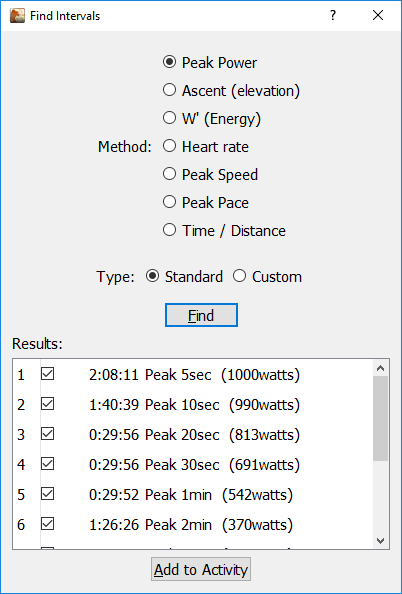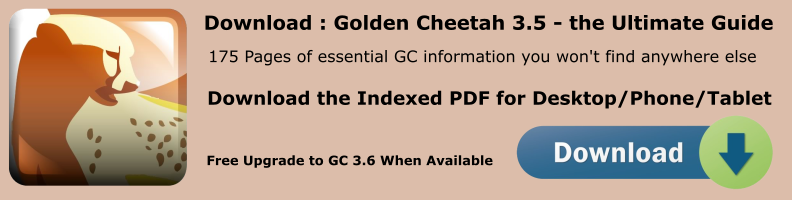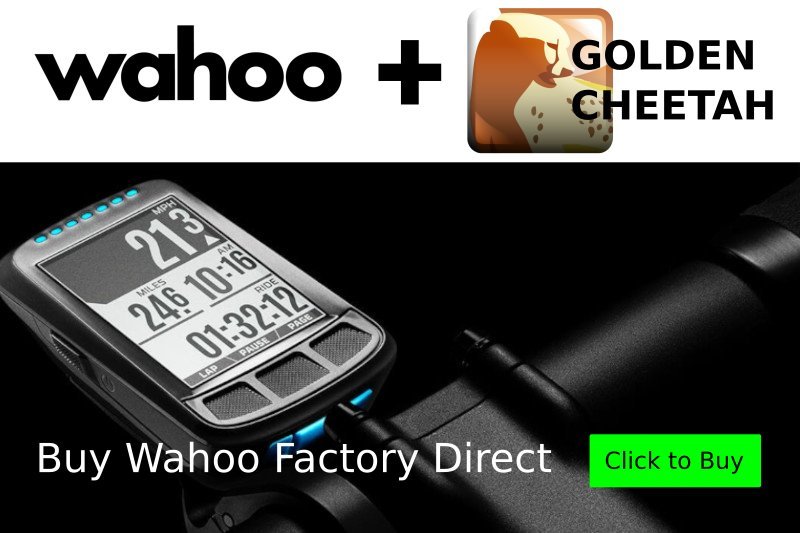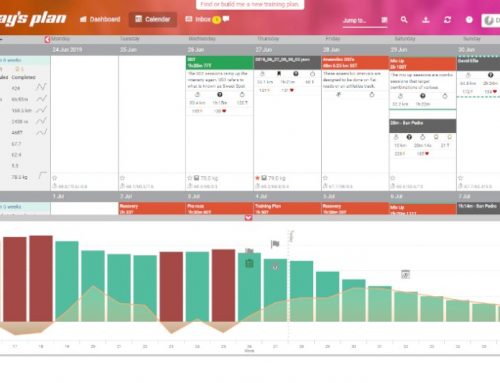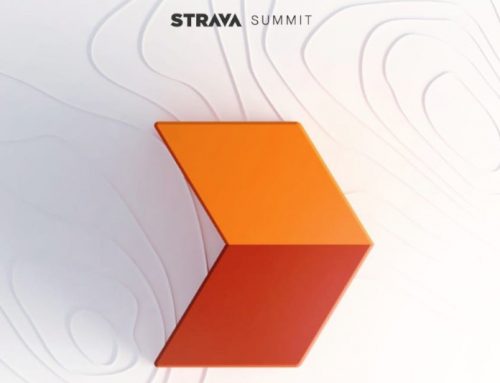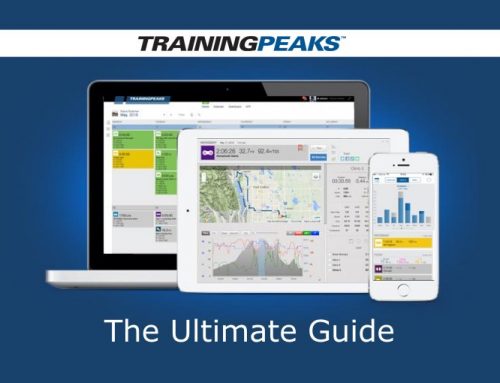Main Administrative Menu – Activity
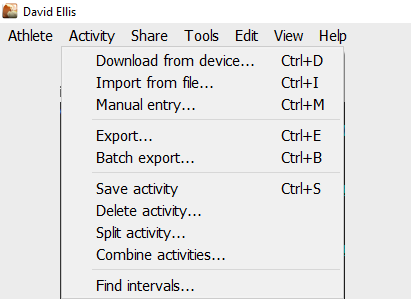
Activity > Download from device
Lets you download files from supported hardware devices that are attached to the computer.
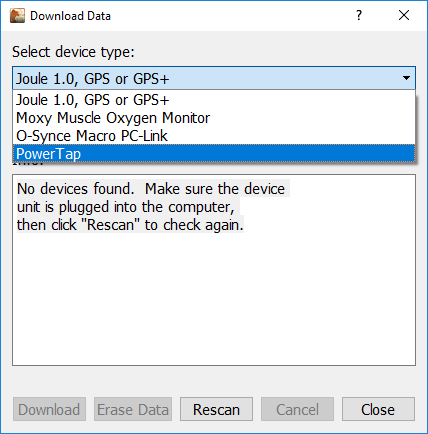
Activity > Import from File
Lets you import external files into Golden Cheetah. The import function supports the following file formats:
- Computrainer 3dp (*.3dp)
- Joule Bin File (*.bin)
- Joule GPS File (*.bin2)
- Tacx Fortius (*.caf)
- Poweragent/PowerTap CSV (*.csv)
- Garmin FIT (*.fit)
- SportsTracks Fitlog (*.fitlog)
- Golden Cheetah XML (*.gc)
- GPS Exchange Format (*.gpx)
- Polar Precision (*.hrm)
- Golden Cheetah Json(*.json)
- Google Earth KML (*.kml)
- Manual File (*.man)
- Macro Golden Cheetah Sync File (*.osyn)
- TrainingPeaks PWX (*.pwx)
- Golden Cheetah Raw PowerTap Format (*.raw)
- Sigma Log File (*.slf)
- Sigma Memory File (*.smf)
- Suunto Markup Language Format Log File (*.sml)
- Polar SRD files (*.srd)
- SRM training files (*.srm)
- Garmin Training Centre TCX (*.tcx)
- Racermate/Ergvideo/Wattbike (*.txt)
- WKO+ Files (*.wko)
- (*.zip)
- (*.gz)
Activity > Manual entry
You can manually create an activity in Golden Cheetah.
Activity > Export
You can export individual activities in these file formats:
- Export All Data (*.csv)
- Export W Bal (*.csv)
- PowerAgent/PowerTap (*.csv)
- Garmin FIT (*.fit)
- SportTracks Fitlog (*.fitlog)
- Golden Cheetah XML (*.gc)
- GPS Exchange Format (*.gpx)
- Golden Cheetah Json(*.json)
- Google Earth KML (*.kml)
- TrainingPeaks PWX (*.pwx)
- Garmin Training Centre TCX (*.tcx)
Activity > Batch export
You can export all files or selected files in any of the supported formats (Export file type is chosen using the “Export as” dropdown. Supported formats are the same as for single activity export.
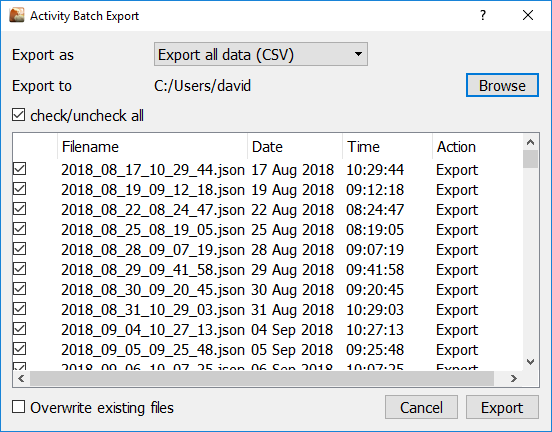
Activity > Save Activity
Manually save any changes made to the selected activity. For example estimating power profile or fixing elevation errors. You can also set Golden Cheetah to check and alert you of any unsaved changes when you exit the program.
Activity > Delete Activity
Delete the selected activity (this can’t be undone make sure you have a backup).
Activity > Split Activity
Lets you to split an activity into multiple activities. This is based on sections of uninterrupted activity or any currently defined intervals.
You can choose to keep the original activity. If you don’t choose to keep the original activity it will be backed up before it is removed from the history.
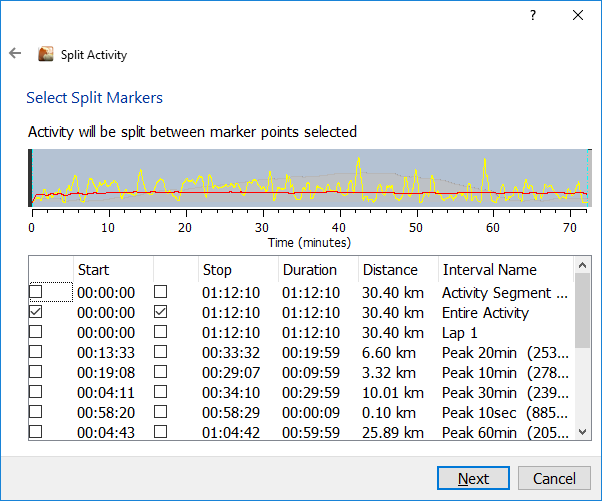
Activity > Combine activities
Lets you to combine activities, these activities can be existing, uploaded from device, or imported from a file.
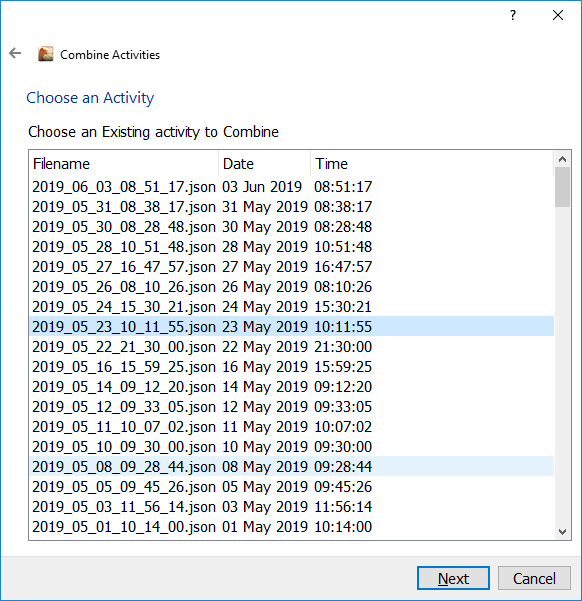
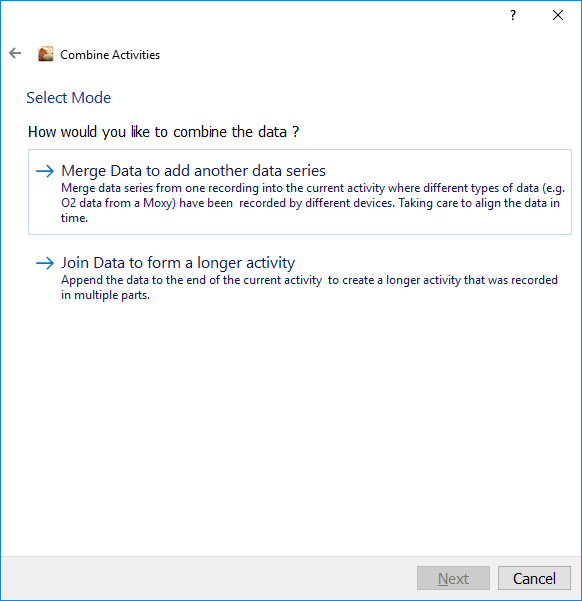
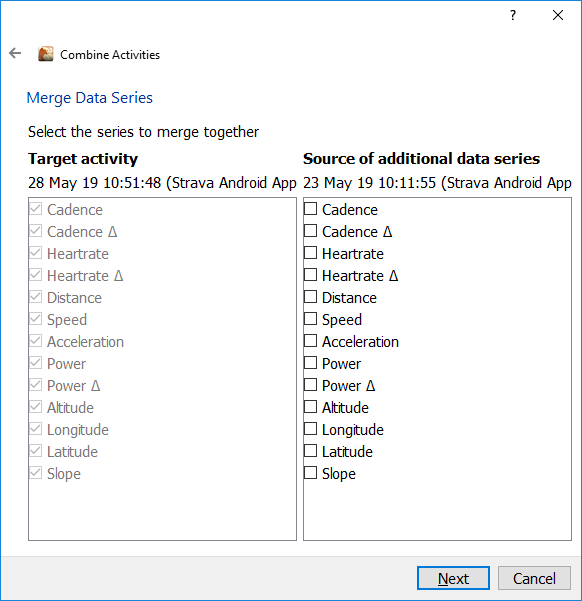
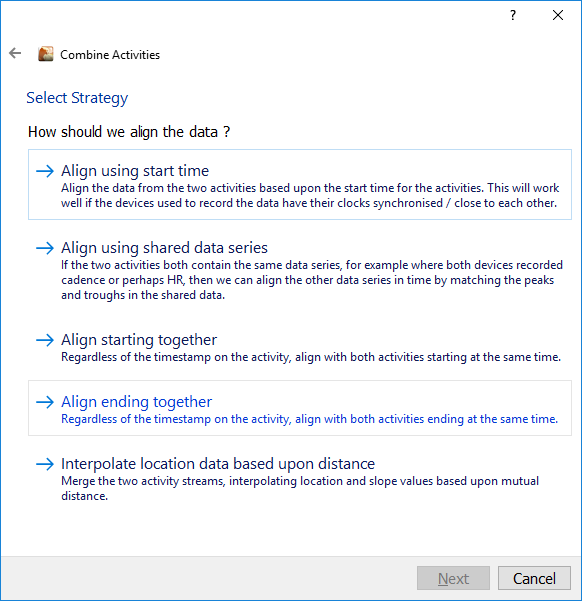
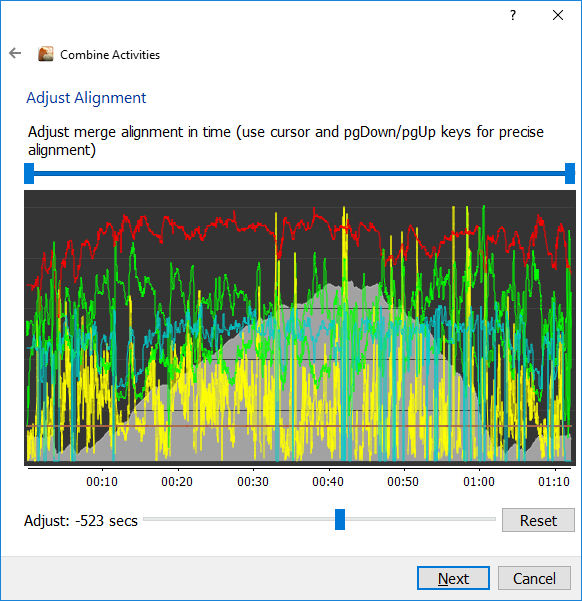
Activity > Find Intervals
Lets you to search the activity for intervals based on various editable criteria. You can then select and add the intervals found to that activity.
You can also reach this option by clicking the hamburger menu on the Activities section of the Left Sidebar.
You can set the interval discovery default values in Tools > Options > Intervals