Live segments are a great training resource if you enjoy beating other riders or chasing your PBs (Personal Bests). It’s not as good as beating someone out on the road but if you’re riding on your own it’s not bad.
It’s a different type of training to structured workouts where you are following a set of prescribed tasks, for example a HIIT programme.
This could be one of the reasons Starva doesn’t show metrics such as Heartbeat, Power or Cadence in Live segments.
When you’re going for a PB nothing else matters!
Strava Live Segments is available with basic features in Strava Free but to get the live comparison metrics you need to subscribe to the Summit Analysis pack which costs $2.99 or €2.00 a month. You can try it for 30 days for Free as I write this (May 2019).
How does Strava Live Segments work?
Two types of segments are displayed when you activate live segments: Popular and Starred. Popular segments will be determined by your location and Starred segments are the ones you choose by starring them.
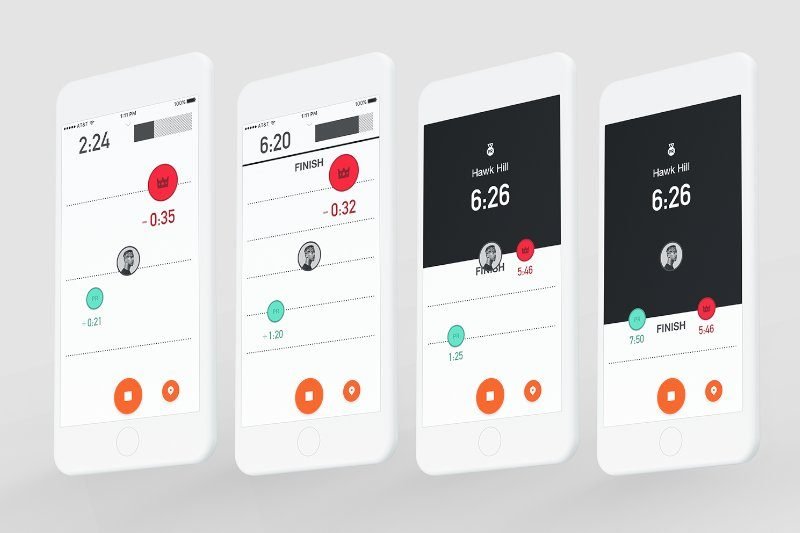
The default mode is to compare your results to your friends (Following and Followers), but if none of them have ridden it, you’ll see a comparison to your PR.
If you want to see a comparison to the KOM/QOM, you need to manually switch the segment preference – or you can shuffle through the options on the device when you’re on the segment.
Garmin Devices have a slightly different priority
During the segment, you can choose which effort to be compared against. You’ll always be able to select the KOM/QOM, and you could also have your PR, your goal, or the time from a friend who’s a little faster than you. The default priority is as follows:
- Goal (If you have one set for the segment)
- Rival (Next person above you that you're following on the leaderboard)
- PR
- KOM/QOM
Strava Summit Analysis Subscribers
On the approach to a starred or popular segment, the screen will change from your recording screen to a Live Segment notification.
When you enter the segment you’ll hear an audible cue (if enabled) and see the segment name plus your current progress on a map including comparison metrics against your PR or KOM/QOM/CR
- red = avatar is ahead of you, you will be shown your time behind
- green = avatar is behind you, you will be shown your time ahead
- gray = avatar will turn gray if they are offscreen
- 50% mark = will display when you are halfway through the segment
When you complete the segment, you’ll be shown your final performance results and the screen will return to the normal recording experience.
Free Strava Members
You’ll hear an audible cue (if enabled), and see a notification when approaching a starred or popular segment.
When you enter the segment you’ll see your current progress on a map, but you won’t see any comparison metrics (PR or KOM/QOM/CR)
When you complete the segment, you’ll be shown your final performance results and the screen will return to the normal recording experience.
Garmin Garmin Edge 1030 users
For Garmin Garmin Edge 1030 users, Live Segments will also show how you’re stacking up in the moment against your last effort, the best time from your previous five attempts, and the friend that sits just behind you in the leaderboard
How to Star Segments
The easiest way is to go to a regular ride, scroll down to the segments area and click on the star in the left handle column to toggle it on or off.
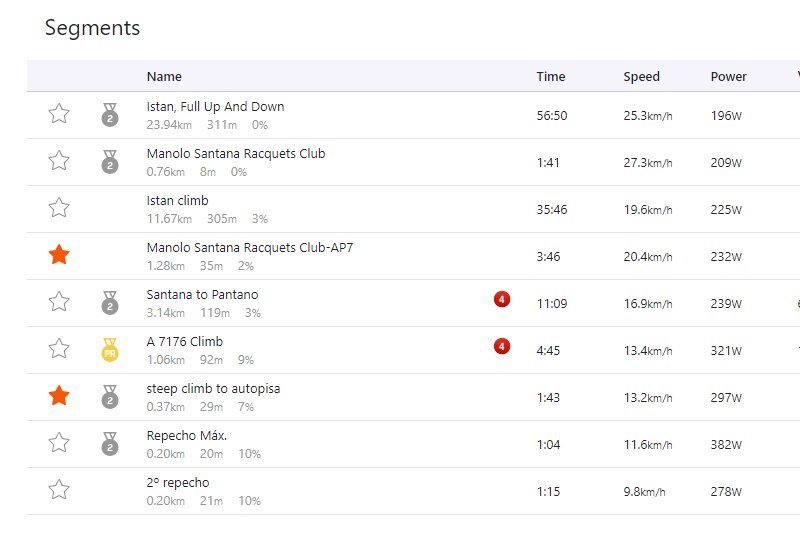
You can also create a new segment and star, or find segments in segment explorer and star them from there.
All stared segments will appear and can be toggled ON and OFF in the starred segments tab of My Segments
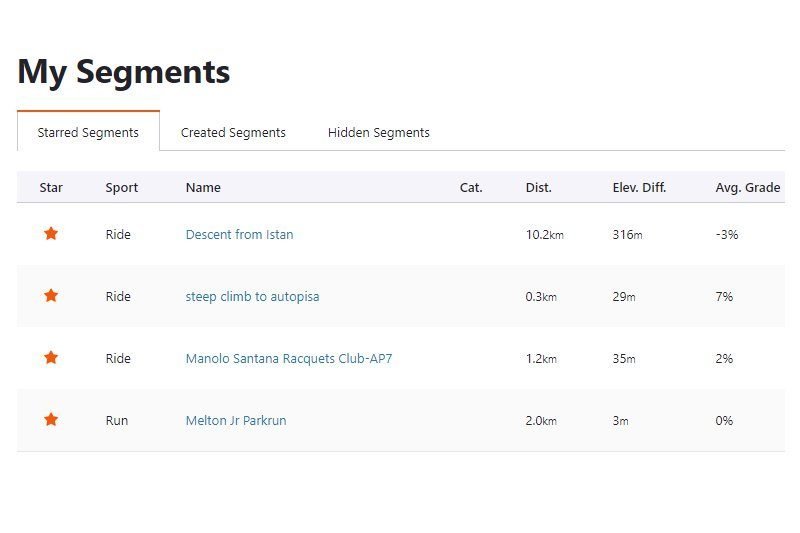
How to activate live segment settings on the Strava App.
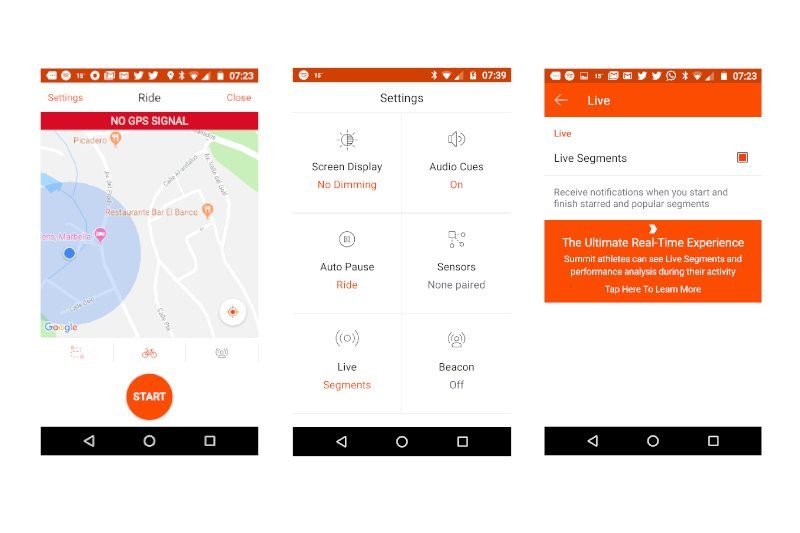
To enable/disable Live Segments on the Strava app navigate to the record screen and tap the settings icon. You can toggle "Live Segments" ON or OFF using the “Live” section in the bottom left hand box.
In this settings screen you can also toggle Audio Cues ON or OFF using the “Audio Cues” section in the top right hand box.
You can dismiss the current live segment, allowing a subsequent (overlapping or nearby) segment to enter into Live Mode by tapping the map icon, or the back button on Android.
Dismissing a segment will prevent the app from entering Live Mode for that segment for the rest of the activity.
By tapping the map icon, or the back button on Android, you can dismiss the current live segment, allowing a subsequent (overlapping or nearby) segment to enter into Live Mode. Dismissing a segment will prevent the app from entering Live Mode for that segment for the rest of the activity.
How do I leave the Live Segment screen without cancelling the segment?
If you do not want to see the Live Segment comparison screen, tap the arrow next to the distance remaining bar. Hiding the comparison will not cancel the segment.
Why is my segment time different after I upload?
The mobile app uses a different algorithm for determining when an athlete starts and finishes a segment than Strava uses for its leaderboard matches, which can affect the elapsed time reported for the segment. To ensure consistency between users, the times shown during an activity are preliminary, and the times shown on Strava after uploading are final.
Devices that Support live segments
iPhone and Android devices with the Strava App installed support Strava Live Segments.
Strava Live Segments are also integrated into these devices
Garmin Devices that Support Strava Live Segments
- Garmin Edge 130
- Garmin Edge 510
- Garmin Edge 520
- Garmin Edge 520 Plus
- Garmin Edge 530
- Garmin Edge 810
- Garmin Edge 820
- Garmin Edge 830
- Garmin Edge 1000
- Garmin Edge 1030
- Garmin Fenix 5
- Garmin Forerunner 735XT
- Garmin Forerunner 935
Lezyne Devices that Support Strava Live Segments
- Lezyne Micro C GPS
- Lezyne Micro GPS
- Lezyne Macro GPS
- Lezyne Mini GPS
- Lezyne Micro C GPS Watch
- Lezyne Micro GPS Watch
- Lezyne Super GPS
MIO Cyclo Devices that Support Strava Live Segments
- Cyclo 310
- MIO Cyclo 315 HC
- MIO Cyclo 315
- MIO Cyclo 500
- MIO Cyclo 505
- MIO Cyclo 505 HC
Polar Devices that Support Strava Live Segments
- Polar M460
- Polar V800
Sigma Devices that Support Strava Live Segments
- Sigma Rox 7.0
- Sigma Rox 11.0
Wahoo Devices that Support Strava Live Segments
Related Strava Posts:
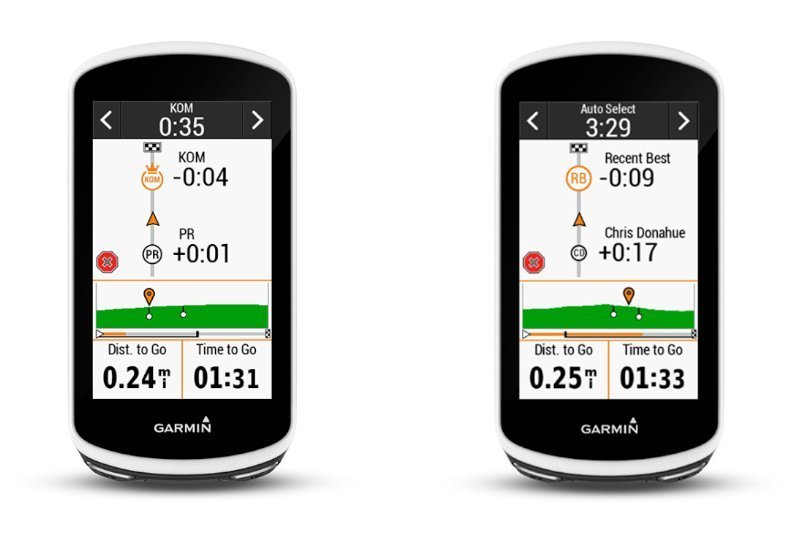
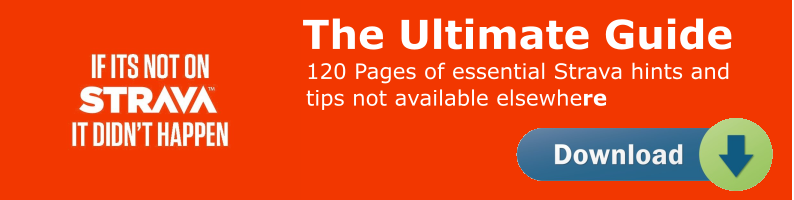
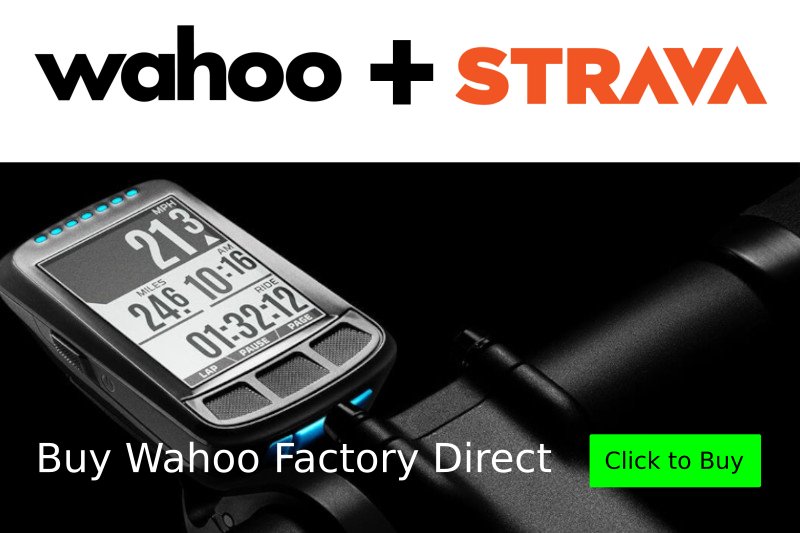
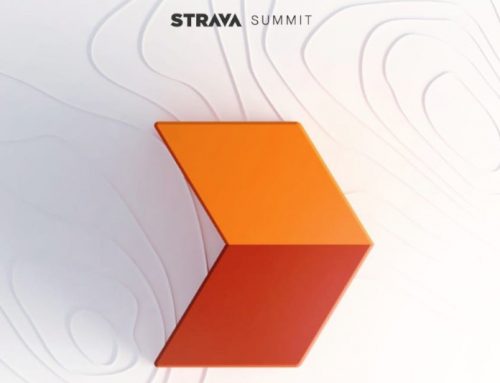
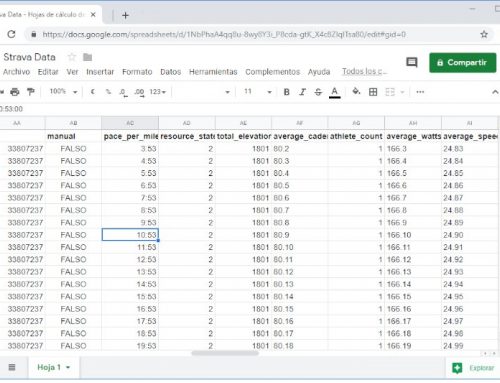
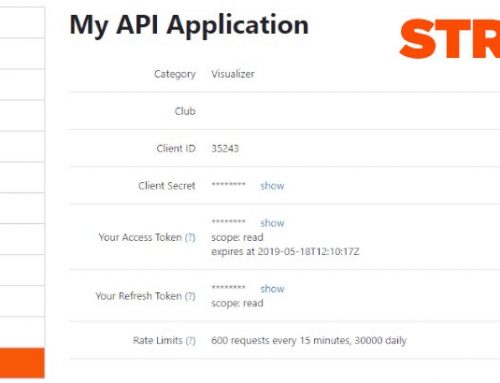

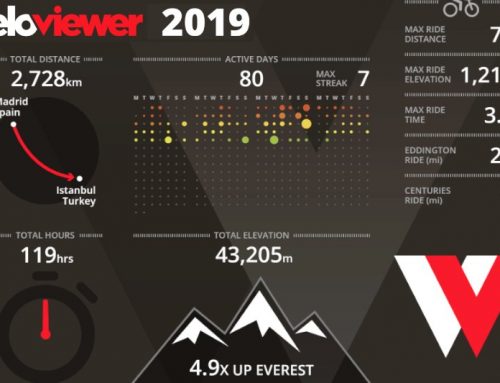
Leave A Comment
You must be logged in to post a comment.